Guide How To Fix Could Not Activate Cellular Data Network On Your iPhone
Are you facing problems with the iPhone cellular data network? Do you want to know how to fix Could Not Activate Cellular Data Network Error? There are a lot of people facing the same problem on their iPhones. Here are two methods outlined. Try it and tell us which one worked for you:
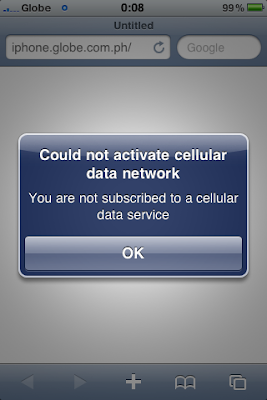
The iPhone 4 has had some problems that bug people a lot. Here’s a discussion on errors with the iPhone Cellular Data Network. A lot of people seem to be getting the “Could Not Active Cellular Data Network” error. Here’s are some ways for you to know how to fix could not activate cellular data network error.
iPhone 4 – Fix “Could not activate cellular data network” error
The problem basically occurs in people who travel. You might have bought the iPhone in one country, activated it right there and then when you travel to other places (like abroad), you might get this error. This is truly a nagging problem as it does not let you use your iPhone’s data features.
Method One
While both methods are simple, so to speak, we think you must start by trying out the first method. This is just resetting the iPhone’s data networks so that it auto-configures to suit the changes in the iPhone cellular data network availability.
- Open the “Settings” of your iPhone
- Go to the “General” Settings by tapping on General
- You’ll find a reset button there – tap Reset to reset the network connections
- That’s about it. Now restart your iPhone 4 and see if the error is fixed.
Since most of the time, this error happens when people move out of one country to another and then try to access data networks via their GPRS and EDGE; there is a high chance that you might have jailbroken your iPhone. In such cases, where an unlocked iPhone is concerned, the first method might never work at all.
So, what to do next? Is it really going to fix this query – how to fix could not activate cellular data network error?
Method two
You’ll need a working internet connection though. So among the things you’ll need, WiFi is necessary. Make sure your iPhone is jailbroken or unlocked (steps can be found in a lot of resources from the web). Also, make sure you have the APN settings for your carrier ready with you.
Connect your Apple iPhone 4 to the Wi-Fi network so you have internet active on your iPhone
Now, open up Safari on your iPhone and go to unlockit.co.nz
--> Click on Continue which takes you to the Custom APN generator
--> Click / Tap on Custom APN
--> Enter the APN details asked for
--> Once done with that, click on Create Profile
--> Save the profile and restart your iPhone
If things went right, you should now be able to use the GPRS or EDGE right from your iPhone.
Do Same On iPhone 4S/4/3Gs/3G & All iPad And iPod


 09:04
09:04
 Unknown
Unknown

 Posted in:
Posted in: 









1 comments:
amankan pertamanya
semangat dan tersulah berkarya
Post a Comment