These are instructions on how to perform a semi tethered jailbreak of your iOS 5 iPhone, iPad, or iPod touch.
A semi-tethered jailbreak is an interim solution which solves the problem of being unable to reboot with a tethered jailbreak. The semi tethered jailbreak by BigBoss will allow you to reboot on the road, but with limited functionality. It is enough that you are no longer stranded, and you can use your phone, text, and many other features. This is just until you get home and can use redsn0w again to “just boot tethered”. Once you do that, you’re back to fully functional state.
Step One
Jailbreak and boot your device tethered using the instructions below:
Step Two
Press to launch Cydia from your Springboard.
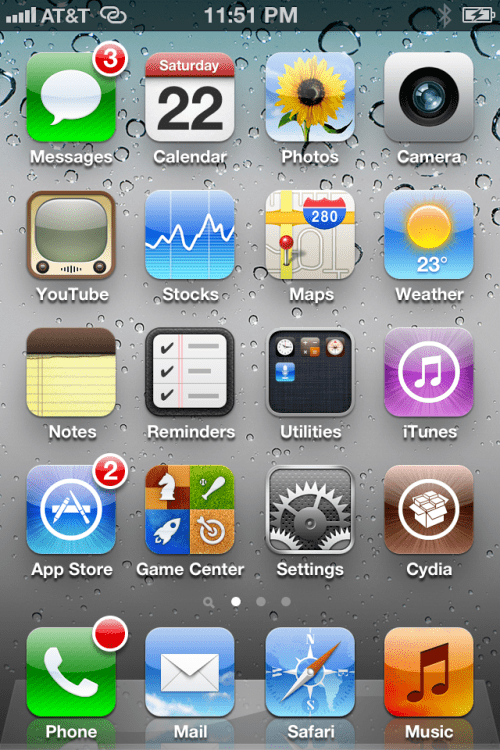
Step Three
Press to select Manage from the tabs at the bottom of the screen.
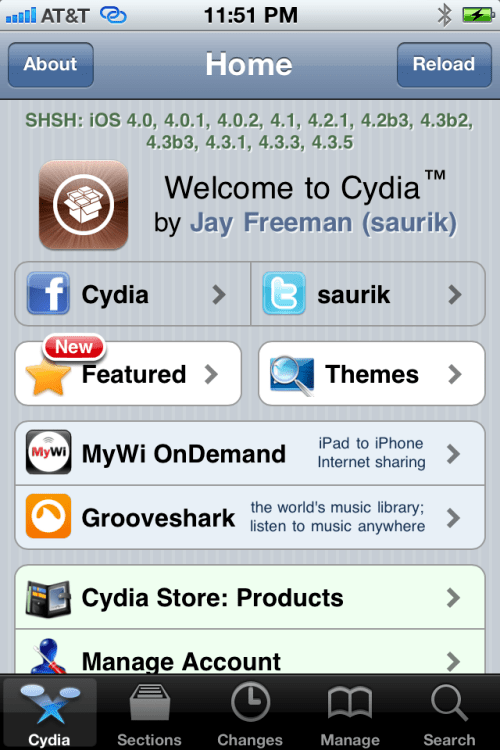
Step Four
Press the large Sources button.
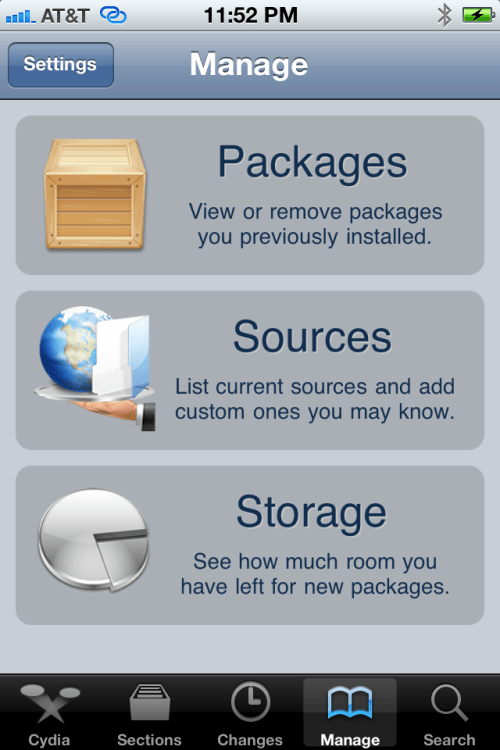
Step Five
Press the Edit button at the top right of the screen.
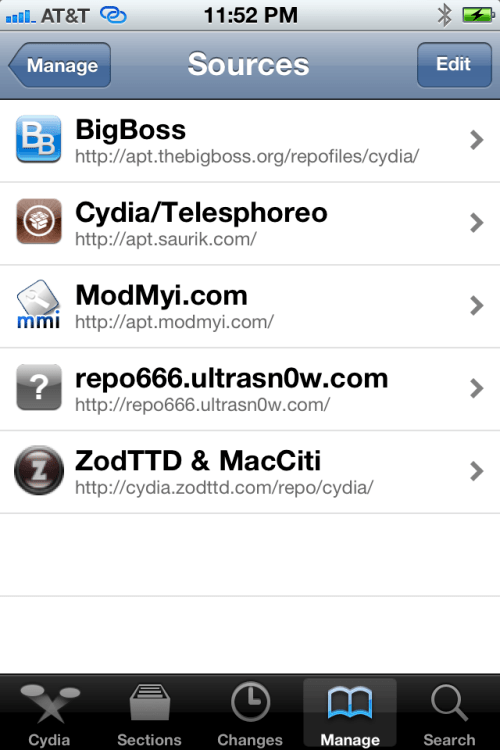
Step Six
Press the Add button at the top left of the screen.
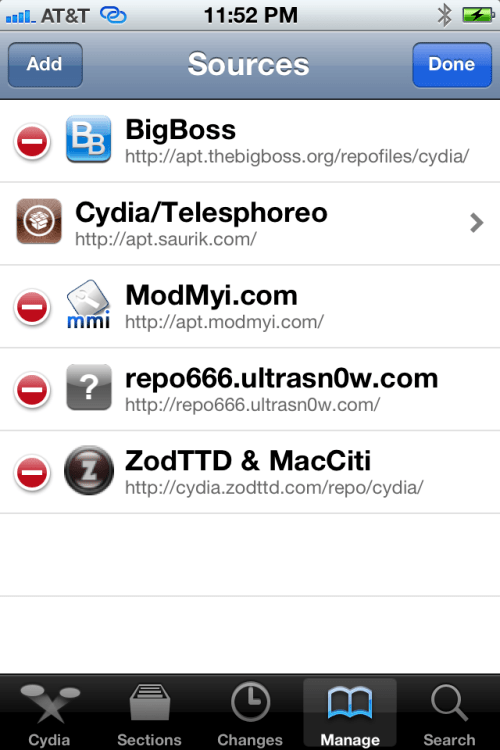
Step Seven
Input "http://thebigboss.org/semitether" into the text field and press the Add Source button.
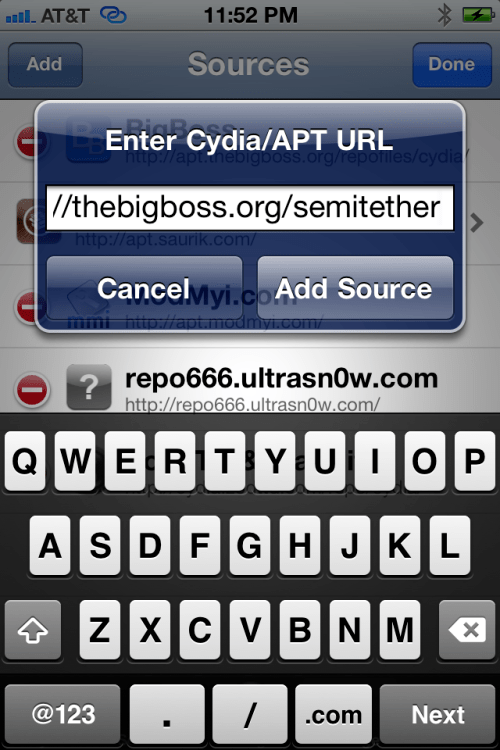
Step Eight
Press the large Return to Cydia button.
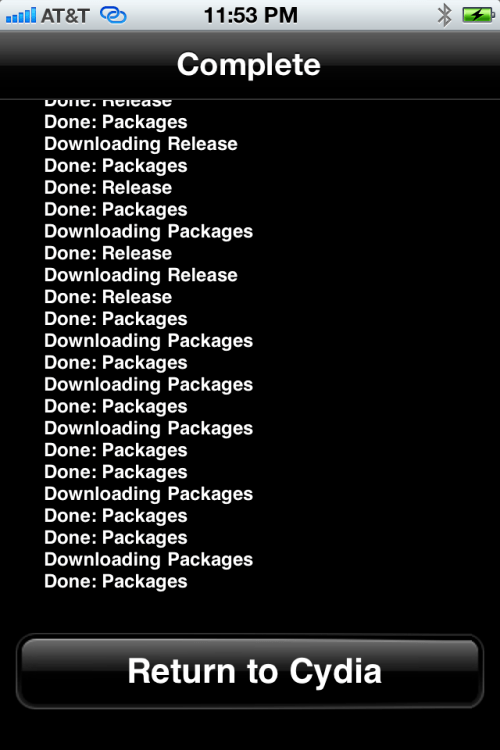
Step Nine
Select thebigboss.org from the list of Sources
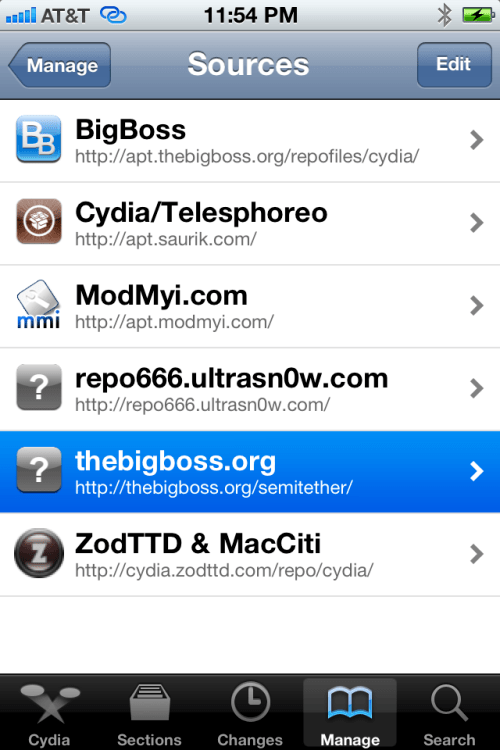
Step Ten
Select SemiTether from the list of Packages
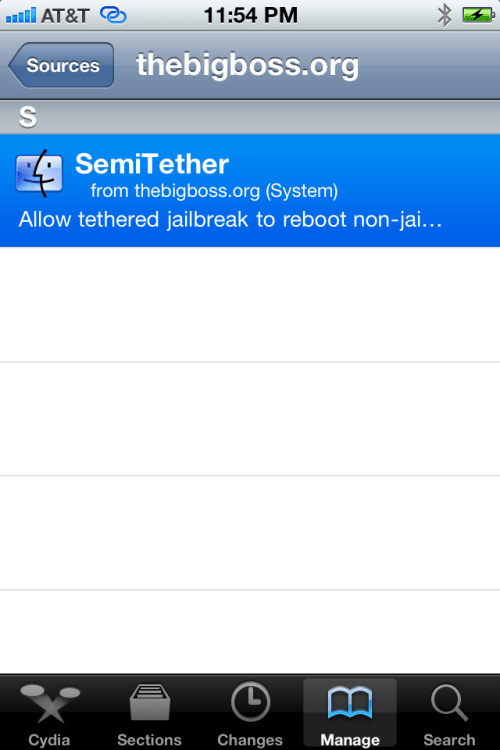
Step Eleven
Press the Install button at the top right of the screen.
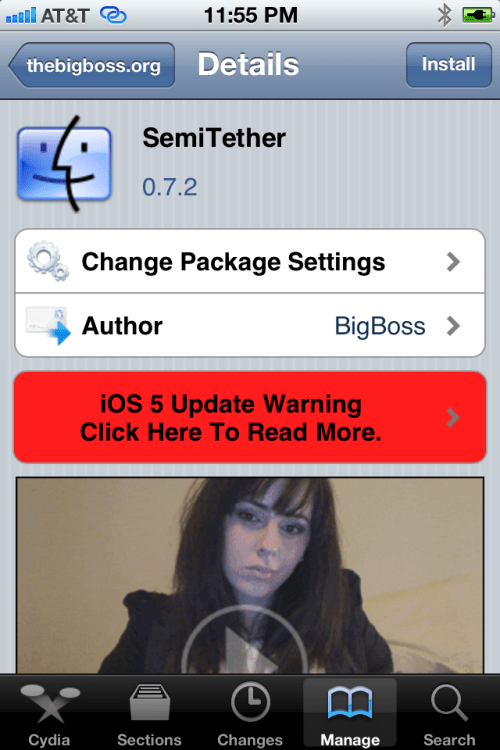
A semi-tethered jailbreak is an interim solution which solves the problem of being unable to reboot with a tethered jailbreak. The semi tethered jailbreak by BigBoss will allow you to reboot on the road, but with limited functionality. It is enough that you are no longer stranded, and you can use your phone, text, and many other features. This is just until you get home and can use redsn0w again to “just boot tethered”. Once you do that, you’re back to fully functional state.
Step One
Jailbreak and boot your device tethered using the instructions below:
Step Two
Press to launch Cydia from your Springboard.
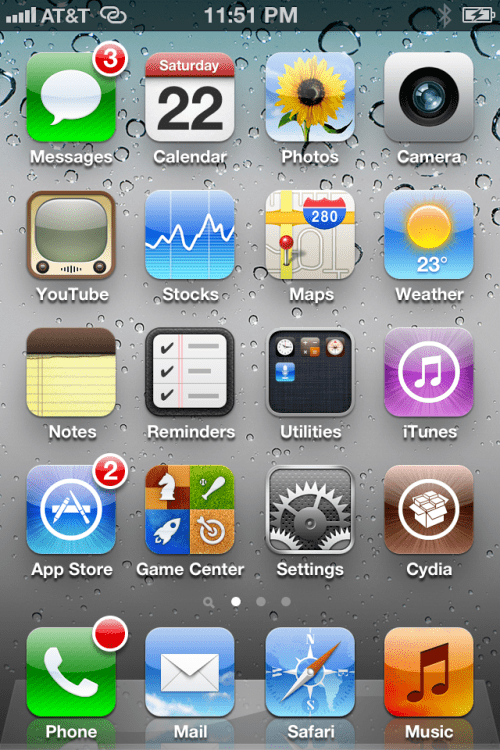
Step Three
Press to select Manage from the tabs at the bottom of the screen.
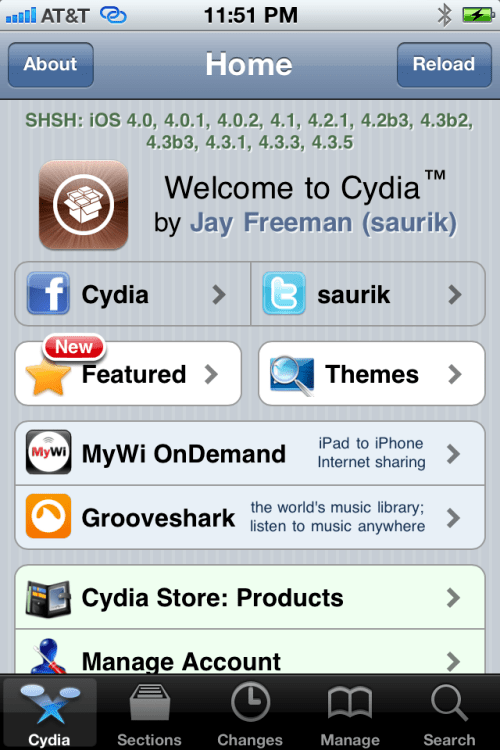
Step Four
Press the large Sources button.
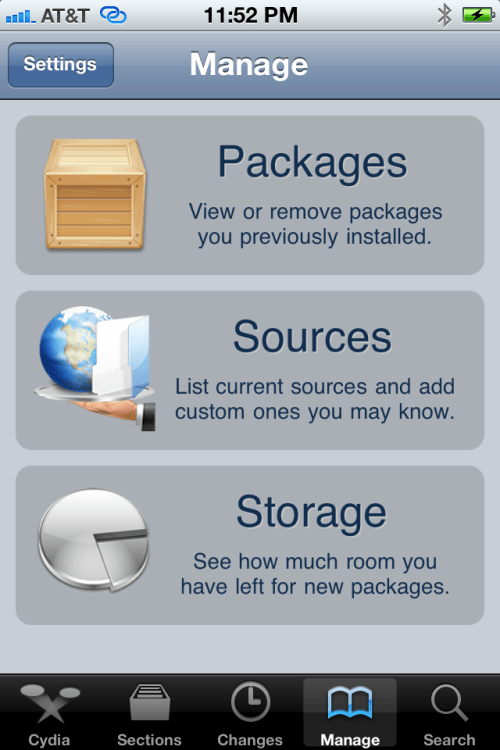
Step Five
Press the Edit button at the top right of the screen.
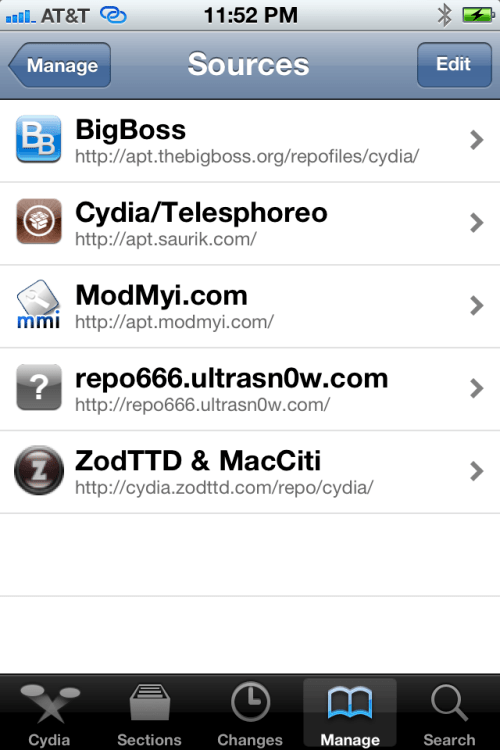
Step Six
Press the Add button at the top left of the screen.
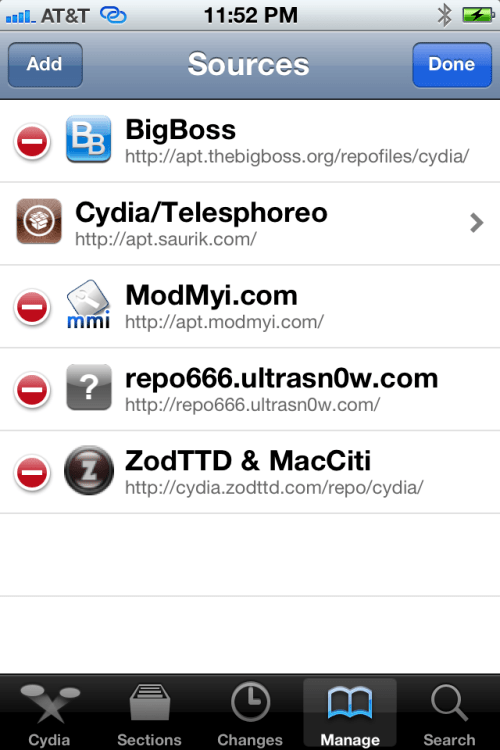
Step Seven
Input "http://thebigboss.org/semitether" into the text field and press the Add Source button.
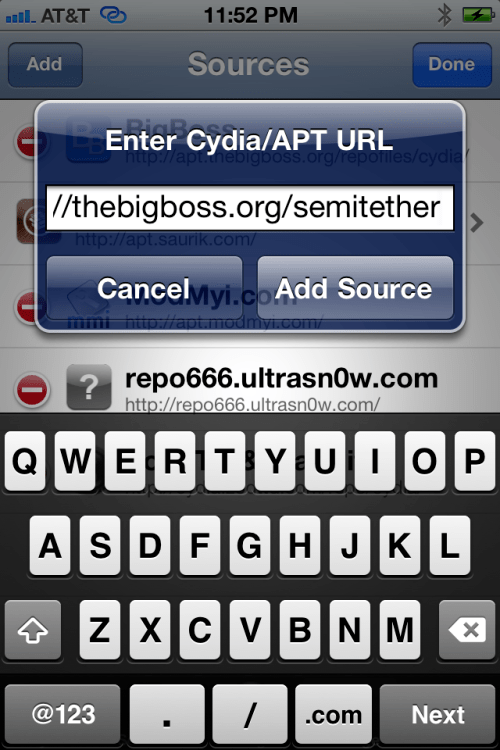
Step Eight
Press the large Return to Cydia button.
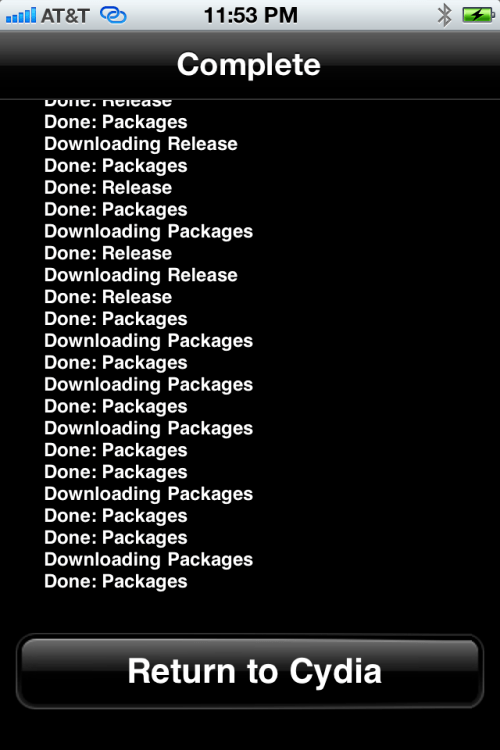
Step Nine
Select thebigboss.org from the list of Sources
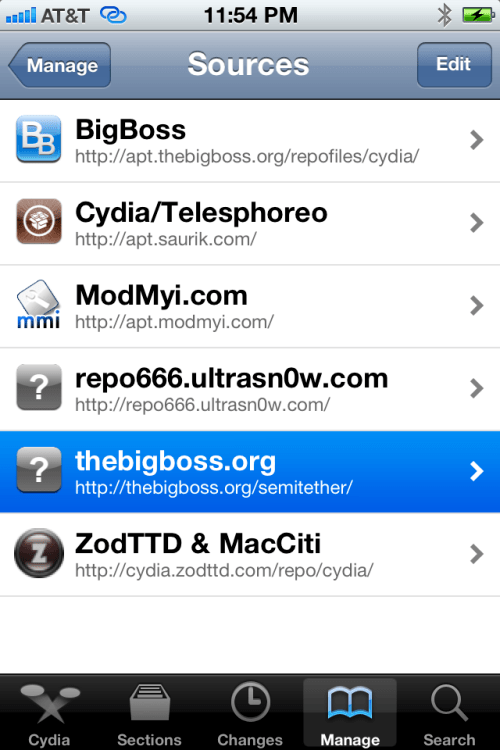
Step Ten
Select SemiTether from the list of Packages
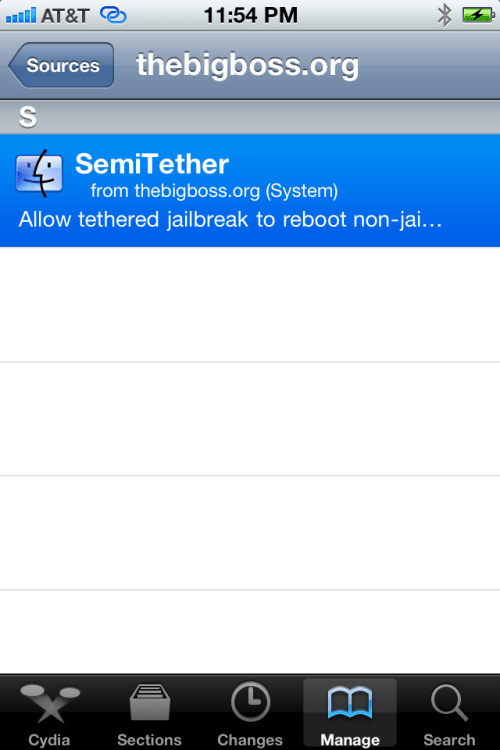
Step Eleven
Press the Install button at the top right of the screen.
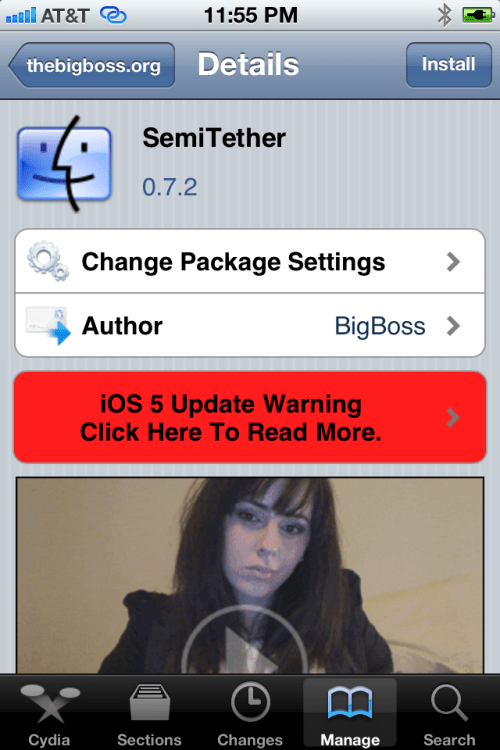
Step Twelve
Press the Confirm button to begin installation.
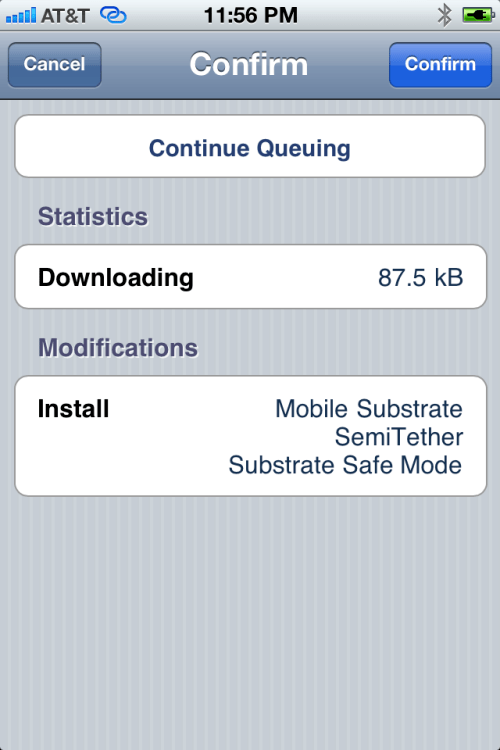
Step Thir****
Press the large Reboot Device button.
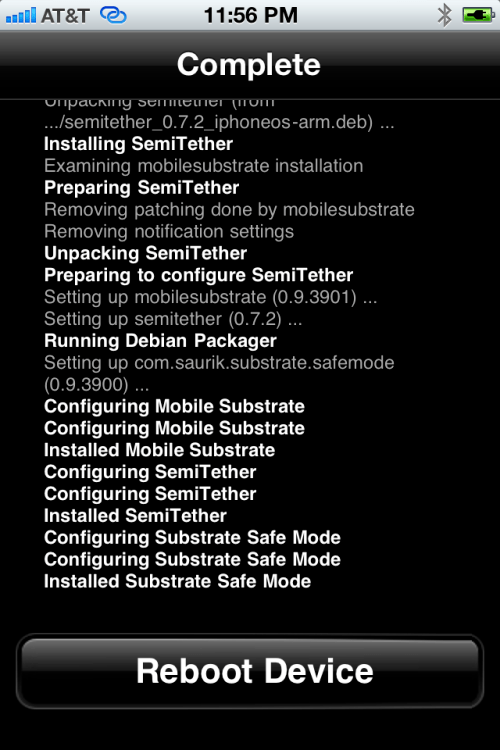
You're device will now reboot without stalling at the Apple logo!
To get full functionality back you will need to boot tethered. Launch RedSn0w then select Extras then Just boot from the menu.
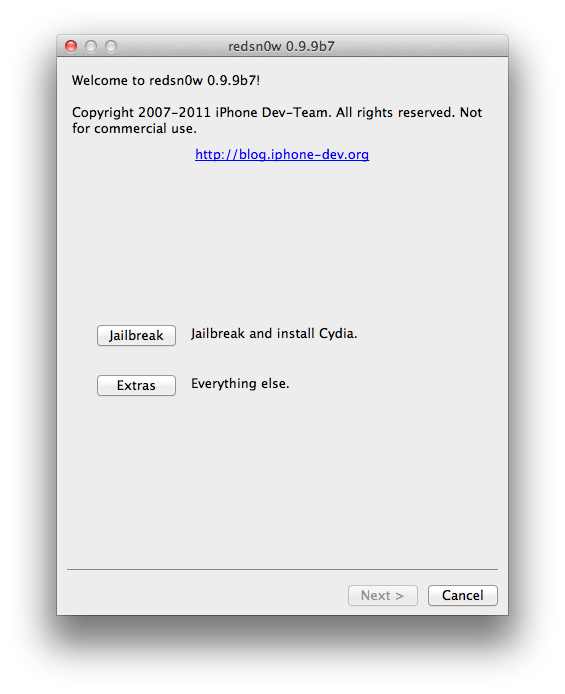
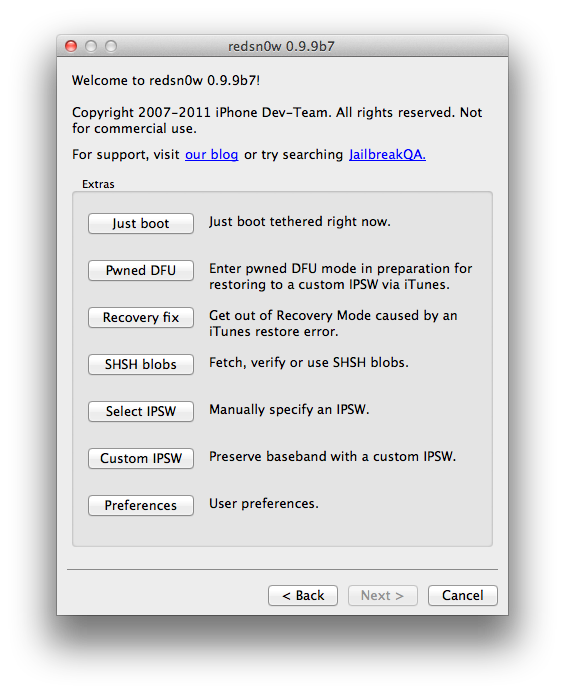
Press the Confirm button to begin installation.
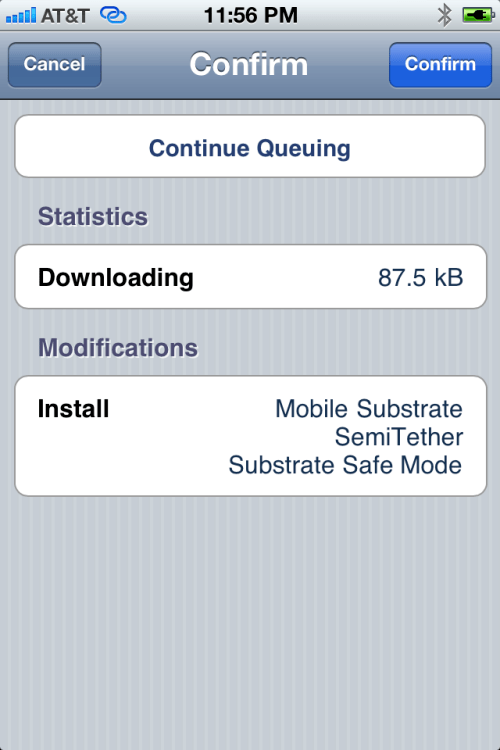
Step Thir****
Press the large Reboot Device button.
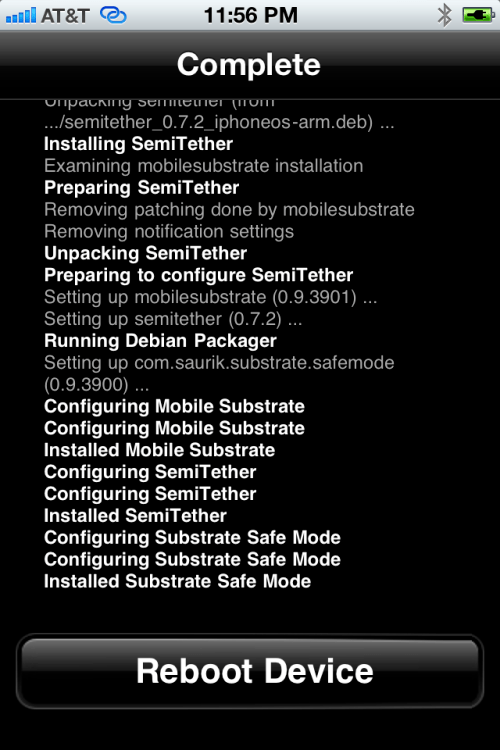
You're device will now reboot without stalling at the Apple logo!
To get full functionality back you will need to boot tethered. Launch RedSn0w then select Extras then Just boot from the menu.
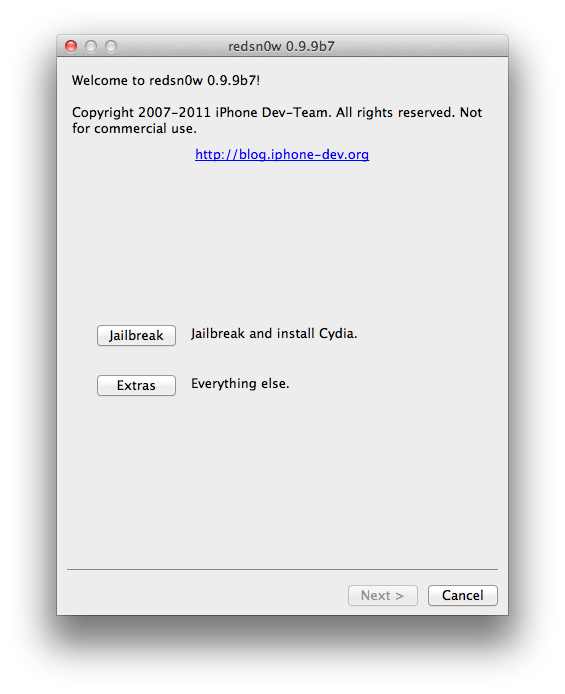
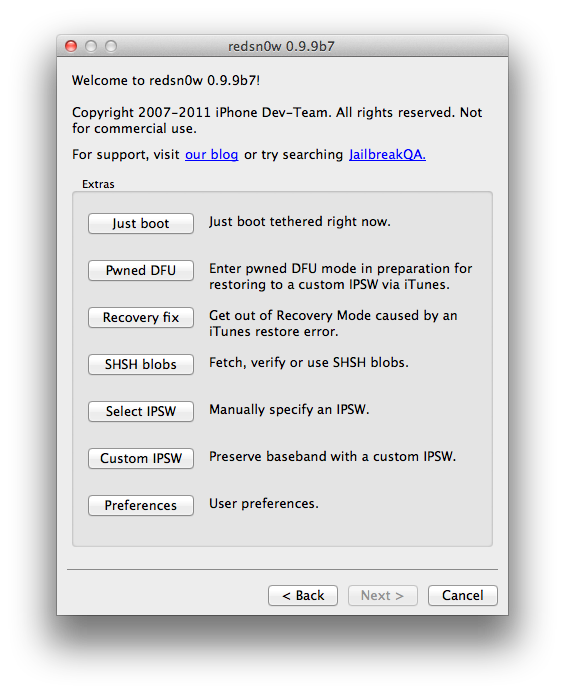
**A big thanks to BigBoss and all those who made this tutorial possible.


 13:07
13:07
 Unknown
Unknown

 Posted in:
Posted in: 









0 comments:
Post a Comment